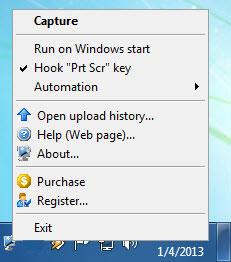MagiCapture
2.0
Size: 1 MB
Downloads: 3532
Platform: Windows (All Versions)
With a simple key press, you can capture whatever is displayed on the screen – that is the sort of functionality you can expect to get from the TopByteLabs-developed MagiCapture application. The nice thing about MagiCapture is that it allows you to easily share the screenshot with others. One of the features it has to offer is the option to upload the image to MagiCapture.com, then share the URL with anyone you want. You won’t have to transfer or email the screenshot – you can share it by simply giving out the URL.
Getting MagiCapture up and running is a standard process: download an executable (a lightweight 1.1Mb one in this case), run it, then click through the instructions presented to you by a setup wizard. Before you know it, you will have MagiCapture up and running on your Windows-powered machine.
While the application is running, you will see a MagiCapture icon in the system tray. Click this icon and you will be presented with a menu that allows you to access the capture functionality, set up some automation tasks, and more.
There are two ways to use MagiCapture to take a screenshot: click the icon in the system tray and select Capture or use the Print Screen hotkey. After that, you will have to select the region you want to be captured and press the Enter key. After taking the screenshot, it will ask you what you want to do with the screenshot. Your options are: upload the image to MagiCapture.com and then share the URL so others can view it; copy the screenshot to the clipboard and paste it anywhere you want; upload the screenshot to FTP; save the screenshot locally as a JPEG, PNG, or BMP file.
MagiCapture is not free, it is only free to try. You have 14 days at your disposal to use the application and evaluate the functionality it has to offer.
With MagiCapture, you can quickly take a screenshot and then decide what to do with it: save it, copy it to the clipboard, or upload and share it.
Pros
Installing MagiCapture on a Windows PC is a standard process. Easily take a screenshot of whatever is displayed on the screen. Once you have the screenshot, you can do one of the following: save it locally, copy it to the clipboard, upload it to FTP, or upload it to MagiCapture.com and share the URL.
Cons
Free to use for a 14-day trial period.
MagiCapture
2.0
Download
MagiCapture Awards

MagiCapture Editor’s Review Rating
MagiCapture has been reviewed by George Norman on 07 Jan 2013. Based on the user interface, features and complexity, Findmysoft has rated MagiCapture 4 out of 5 stars, naming it Excellent